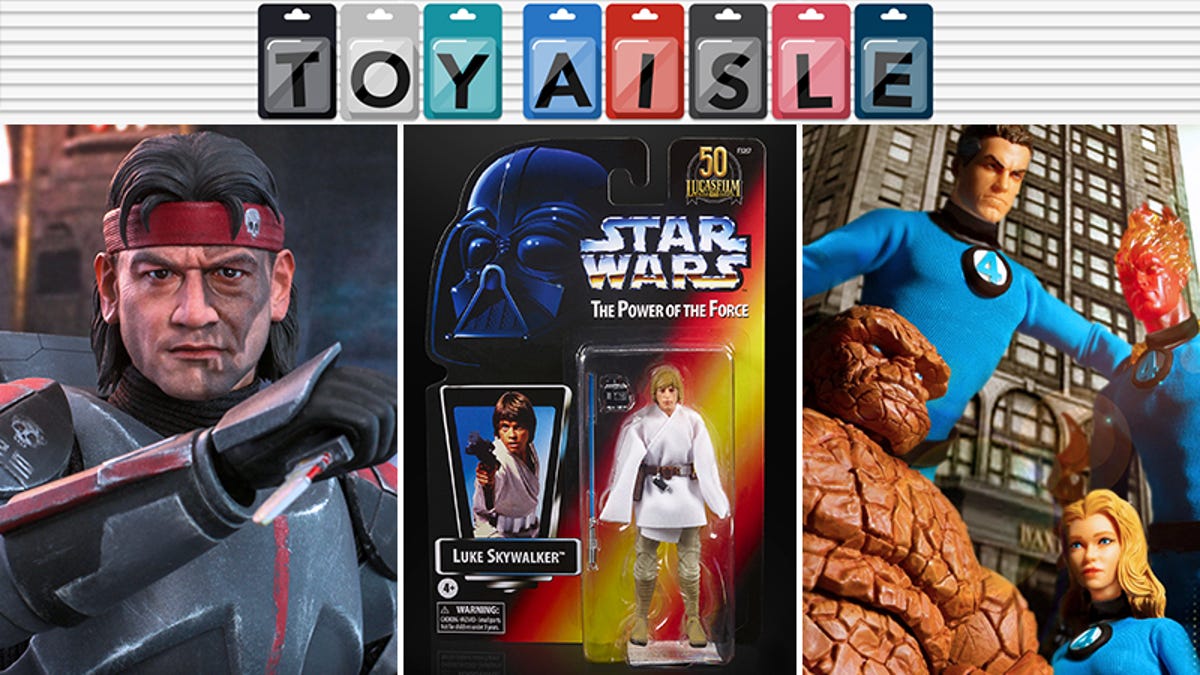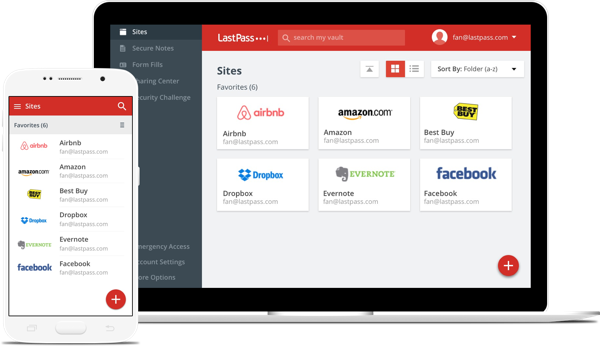
How To Export Your LastPass Passwords
[ad_1]
LastPass is one of many password managers around and for the most part, it was very popular due to the fact that you could use it almost unrestricted for free. The company did introduce paid tiers, but if you just wanted a way to save your passwords, the free tier was usually more than sufficient.
However, not too long ago, LastPass decided to nerf its free tier where they limited it to just one type of device. This meant that if you wanted to use LastPass on a phone and a computer, you’d have to pay for the premium subscription. If not, you would have to choose which type of device to use it on, and even then, LastPass only gives users a few chances to switch, after which they are locked in.
If you’re not a fan of paying for the service or if you have decided that if you’re going to pay, you might as well use a different service, then here’s what you need to do to export your LastPass passwords so that you can easily import it to a new password management service.
How To Export LastPass Passwords
- Click on the LastPass extension in your browser

- Click on Account Options > Advanced

- Go to Export > LastPass CSV File

- Enter your LastPass Master Password and click Continue
- Your passwords will now be downloaded as a CSV file
Note that the steps above only export your saved login information like usernames and passwords. If you have form fill items saved that you would also like to export, then you will have to repeat the process above.
Do keep in mind that the CSV file you download isn’t exactly secured and anyone with access to your computer can open it and access its contents. This means that you should only download it to your own personal computer and once you’ve imported it into your new password manager, you should delete it or keep it somewhere safe if you want a backup.
Should You Use A Password Manager?
Password managers are incredibly useful tools to help you remember passwords to the websites and apps that you use. Since it is usually advised that you use a different password for each site, remembering all of them can be difficult and this is where password managers come in.
They also come with tools like password generators that can create strong and more complex passwords that are harder to guess. If you’d like to learn more about password managers and how to use them, be sure to take a look at our guide.
Alternative Password Managers To LastPass
So now that you’ve exported your passwords or are thinking about exporting your passwords, which password manager should you use instead of LastPass? Like we said, there are plenty of options out there and we’ve listed a few here that you might be interested in taking a look at.
1Password
- Free tier? No
- Paid tier? Yes – starts at $2.99 a month (billed annually) and comes with unlimited password storage, 1GB of document storage, 365-day item history to restore deleted passwords, and 2FA
Bitwarden
- Free tier? Yes
- Paid tier? Yes – starts at $10 a year and comes with support for 1GB encrypted attachments and security keys like YubiKey, U2F, and Duo
Dashlane
- Free tier? Yes
- Paid tier? Yes – starts at $39.99 a year that includes unlimited password storage and support for multiple devices, VPN, dark web monitoring, and more
KeePass
- Free tier? Yes – open source, password generating tools, support for password groups, can import passwords from various file formats
- Paid tier? No – completely free
NordPass
- Free tier? Yes
- Paid tier? Yes – starts at $2.49 a month and comes with unlimited passwords, credit card number storage, support for up to 6 devices, data breach scanner, and offline use
[ad_2]
Source link