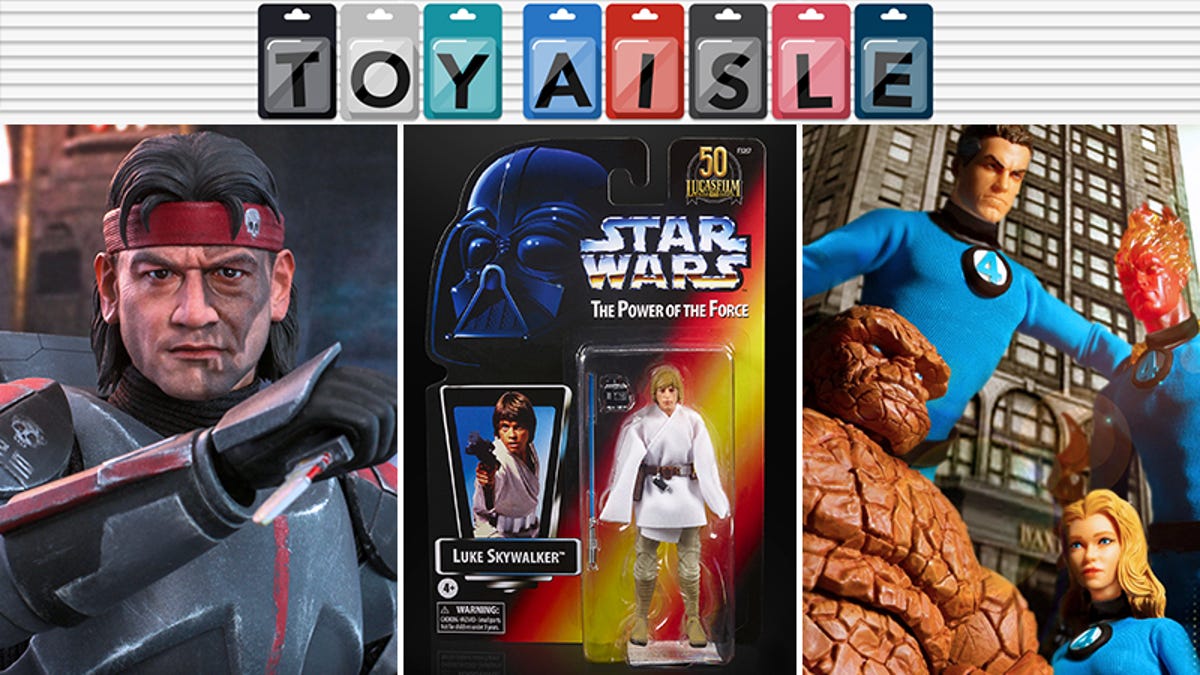How To Reset Network Settings On iPhone
[ad_1]
We’re sure that we all at one point in time experienced connectivity issues on our iPhones, whether it be we can’t seem to connect to the internet while on WiFi, or while using mobile data. There could be plenty of reasons why this could be happening, sometimes it could be due to the provider themselves, or sometimes it could be due to our settings.
If it is the latter, then it means that it could be time to perform a network reset on our iPhone that could potentially help solve the problem.
What Are The Network Settings On The iPhone?
The network settings, as the name implies, are settings that control how your iPhone connects to a WiFi or cellular network. According to Apple, resetting your network settings means:
“Reset Network Settings: All network settings are removed. In addition, the device name assigned in Settings > General > About is reset to “iPhone,” and manually trusted certificates (such as for websites) are changed to untrusted.
When you reset network settings, previously used networks and VPN settings that weren’t installed by a configuration profile or mobile device management (MDM) are removed. Wi-Fi is turned off and then back on, disconnecting you from any network you’re on.”
Troubleshooting Your Connection

Anything that resets your settings back to default is a big change and shouldn’t be undertaken lightly. This is why before you reset your iPhone’s network settings, it might be a good idea to find out what the problem is, and if it might warrant a reset. Some things that might be worth trying before resetting include:
- Disconnect and reconnect to your WiFi to see if it makes a difference
- Try connecting to your WiFi using a different device, like another phone, tablet, or computer. If it works, that means that it probably isn’t your modem/router or ISP that’s giving you problems
- Turn on Airplane mode to disconnect from your carrier and turn it back on to see if you can go back online or make calls
- Restart your iPhone by turning it off and on again
If all of the methods above fail, then it looks like it might be time to consider resetting your iPhone’s network settings.
How To Reset The iPhone’s Network Settings

- Go to Settings
- Go to General
- Scroll down and tap on Reset > Reset Network Settings
- Enter your passcode
- Tap on Reset Network Settings and wait for the process to be completed
[ad_2]
Source link